Note
This documentation is for a development version. Click here for the latest stable release (v0.2.2).
Communication Channel¶
This example demonstrates how to create a connection from one neuronal ensemble to another that behaves like a communication channel (that is, it transmits information without changing it).
Network diagram:
[Input] ---> (FPGA Ensemble) ---> [Output probe]
An abstract input signal is fed into the neural ensemble built remotely on the FPGA. The ensemble on the FPGA encodes the input value as a pattern of neural activity. The neural activity is then decoded back into an abstract value before being passed to the output probe. In this example, the connection weight matrix that performs this decoding is computed to replicate the value of the abstract input signal (i.e., the decoded output should have the same value as the input signal).
Step 1: Set up the Python Imports¶
[1]:
%matplotlib inline
import matplotlib.pyplot as plt
import numpy as np
import nengo
import nengo_fpga
from nengo_fpga.networks import FpgaPesEnsembleNetwork
Step 2: Choose an FPGA Device¶
Define the FPGA device on which the remote FpgaPesEnsembleNetwork will run. This name corresponds with the name in your fpga_config file. Recall that in the fpga_config file, device names are identified by the square brackets (e.g., [de1] or [pynq]). The names defined in your configuration file might differ from the example below. Here, the device de1 is being used.
[2]:
board = "de1" # Change this to your desired device name
Step 3: Create the Remote FPGA Neural Ensemble¶
Create a remote FPGA neural ensemble (FpgaPesEnsembleNetwork) using the board defined above, 50 neurons, 2 dimensions, and with no learning rate.
[3]:
# Create a nengo network object to which we can add
# ensembles, connections, etc.
model = nengo.Network(label="Communication Channel")
with model:
# Remote FPGA neural ensemble
fpga_ens = FpgaPesEnsembleNetwork(
board, # The board to use (from above)
n_neurons=50, # The number of neurons to use in the ensemble
dimensions=2, # 2 dimensions, to represent a 2D vector
learning_rate=0, # No learning for this example
)
# Uncomment the following line to use spiking neuron
# fpga_ens.ensemble.neuron_type = nengo.SpikingRectifiedLinear()
Specified FPGA configuration 'de1' not found.
WARNING: Specified FPGA configuration 'de1' not found.
Step 4: Provide Input to the Ensemble¶
Create an input node that generates a 2-dimensional signal – where the first dimension is a sine wave, and the second dimension a cosine wave.
[4]:
def input_func(t):
return [np.sin(t * 2 * np.pi), np.cos(t * 2 * np.pi)]
with model:
input_node = nengo.Node(input_func)
Step 5: Connect the Input to the FPGA Ensemble¶
The FPGA ensemble contains input and output attributes to allow connections to be made to and from the ensemble.
[5]:
with model:
# Connect the input to the FPGA ensemble
nengo.Connection(input_node, fpga_ens.input)
Step 6: Add Probes to Collect Data¶
Even this simple model involves many quantities that change over time, such as membrane potentials of individual neurons. Typically there are so many variables in a simulation that it is not practical to store them all. If we want to plot or analyze data from the simulation we have to “probe” the signals of interest.
Many of the internal dynamics of the FPGA ensemble are not probeable since collecting and transmitting all of these values would slow down the simulation considerably. However, the input and output of the FPGA ensemble are available, and are enough to illustrate the network functionality.
[6]:
with model:
# The original input
input_p = nengo.Probe(input_node, synapse=0.01)
# The output from the FPGA ensemble
# (filtered with a 10ms post-synaptic filter)
output_p = nengo.Probe(fpga_ens.output, synapse=0.01)
Step 7: Run the Model!¶
To run a NengoFPGA model, simply use the nengo_fpga.Simulator simulator instead of the standard nengo.Simulator simulator.
[7]:
with nengo_fpga.Simulator(model) as sim:
sim.run(2) # Run for 2 seconds
Building network with dummy (non-FPGA) ensemble.
WARNING: Building network with dummy (non-FPGA) ensemble.
Step 8: Plot the Results¶
[8]:
plt.figure(figsize=(16, 5))
plt.subplot(1, 2, 1)
plt.title("Probed Results (Dimension 1)")
plt.plot(sim.trange(), sim.data[input_p][:, 0])
plt.plot(sim.trange(), sim.data[output_p][:, 0])
plt.ylim(-1.1, 1.1)
plt.legend(("Input", "Output"), loc="upper right")
plt.xlabel("Sim time (s)")
plt.subplot(1, 2, 2)
plt.title("Probed Results (Dimension 2)")
plt.plot(sim.trange(), sim.data[input_p][:, 1])
plt.plot(sim.trange(), sim.data[output_p][:, 1])
plt.ylim(-1.1, 1.1)
plt.legend(("Input", "Output"), loc="upper right")
plt.xlabel("Sim time (s)")
plt.show()
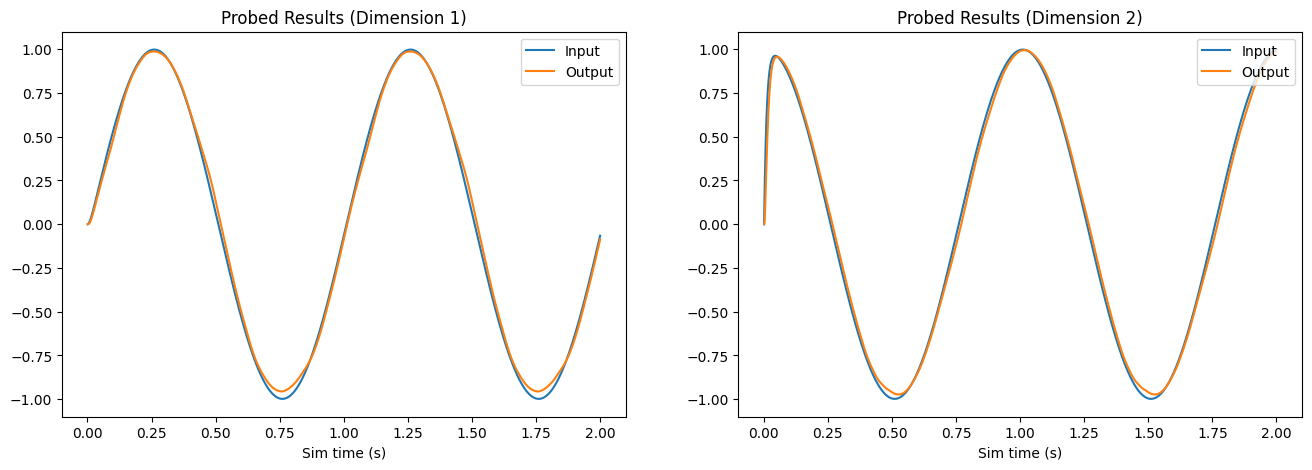
The plot above compares each dimension of the input (reference) signal (in blue) with the probed output of the FPGA ensemble (in orange). As the plot illustrates, the decoded neural activity of the FPGA ensemble is able to replicate the input signal with only a slight temporal delay.
Step 9: Experiment with this Model¶
Using this Jupyter notebook, it is possible to experiment with the various parameters of the FPGA ensemble to observe how they affect the behaviour of the ensemble. Note that the experiments below require you to run this notebook within the Jupyter ecosystem. If you are viewing this via the NengoFPGA documentations page, please clone the NengoFPGA repository to perform these experiments.
Input Function¶
Try changing the input function (input_func) above. As long as the function outputs a 2-dimensional value the model should work but you may see the reconstructed signal deteriorate as the range and frequency of your input function increase.
Neuron Type¶
By default, NengoFPGA uses Rectified Linear Units (ReLU) neurons to simulate the neurons in the FPGA neural ensemble. NengoFPGA also supports Spiking Rectified Linear units, also known as Integrate and Fire (IF) neurons. To use these neurons, uncomment the line noted in the Step 3 above (fpga_ens.ensemble.neuron_type).