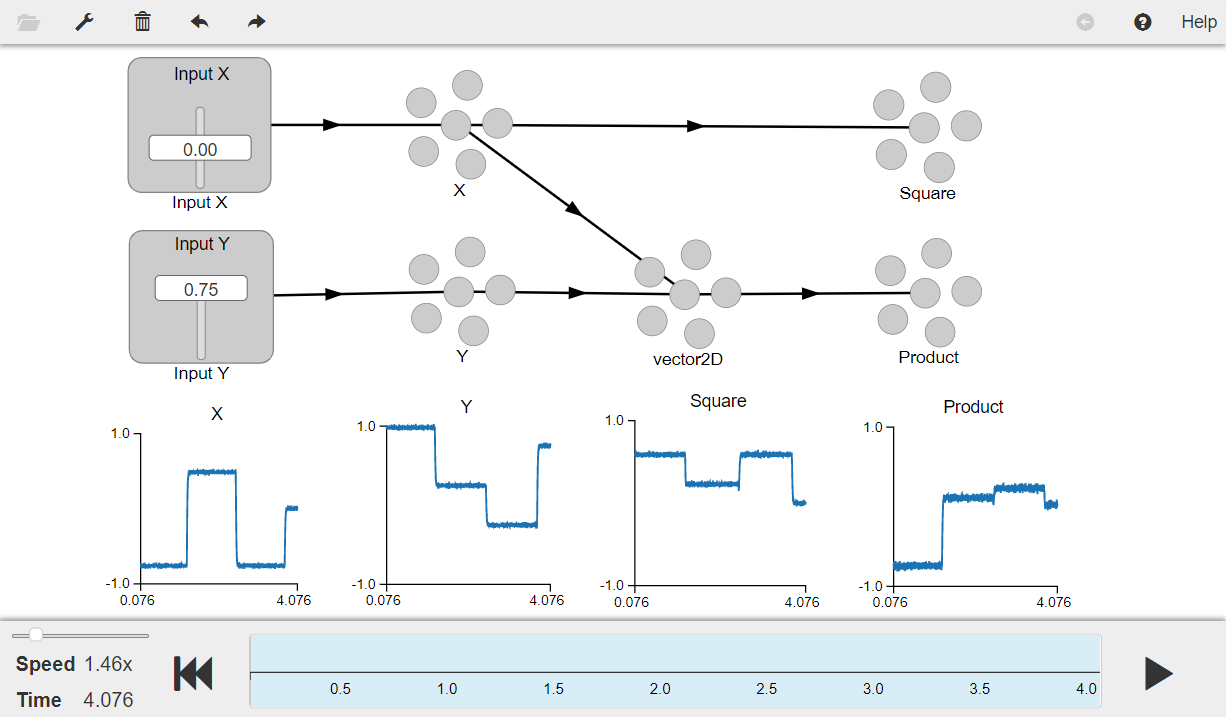- NengoLoihi
- How to Build a Brain
- Tutorials
- A Single Neuron Model
- Representing a scalar
- Representing a Vector
- Addition
- Arbitrary Linear Transformation
- Nonlinear Transformations
- Structured Representations
- Question Answering
- Question Answering with Control
- Question Answering with Memory
- Learning a communication channel
- Sequencing
- Routed Sequencing
- Routed Sequencing with Cleanup Memory
- Routed Sequencing with Cleanup all Memory
- 2D Decision Integrator
- Requirements
- License
- Tutorials
- NengoCore
- Ablating neurons
- Deep learning
Nonlinear Transformations¶
The real world is filled with non-linearities and so dealing with it often requires nonlinear computation. This model shows how to compute nonlinear functions using Nengo 2.0. The two nonlinear functions demonstrated in this model are ‘multiplication’ and ‘squaring’.
[1]:
# Setup the environment
import nengo
from nengo.processes import Piecewise
Create the Model¶
The parameters of the model are as described in the book. The model has five ensembles: two input ensembles (ens_X and ens_Y), a 2D combined ensemble (vector2D), and the output ensembles result_square and result_product which store the square and product of the inputs respectively.
Two varying scalar values are used for the two input signals that drive activity in ensembles A and B. For multiplication, you will project both inputs independently into a 2D space, and then decode a nonlinear transformation of that space (i.e., the product) into an ensemble (result_product). The model also squares the value of the first input (input_X) encoded in an ensemble (ens_x), in the output of another ensemble (result_square).
The two functions product(x) and square(x) are defined to serve the same purpose as entering the expressions in the “Expression” field in the “User-defined Function” dialog box in Nengo 1.4 as described in the book.
[2]:
# Create the network object to which we can add ensembles, connections, etc.
model = nengo.Network(label="Nonlinear Function")
with model:
# Input - Piecewise step functions
input_X = nengo.Node(
Piecewise({0: -0.75, 1.25: 0.5, 2.5: -0.75, 3.75: 0}), label="Input X"
)
input_Y = nengo.Node(
Piecewise({0: 1, 1.25: 0.25, 2.5: -0.25, 3.75: 0.75}), label="Input Y"
)
# Five ensembles containing LIF neurons
# Represents input_X
ens_X = nengo.Ensemble(100, dimensions=1, radius=1, label="X")
# Represents input_Y
ens_Y = nengo.Ensemble(100, dimensions=1, radius=1, label="Y")
# 2D ensemble to represent combined X and Y values
vector2D = nengo.Ensemble(224, dimensions=2, radius=2)
# Represents the square of X
result_square = nengo.Ensemble(100, dimensions=1, radius=1, label="Square")
# Represents the product of X and Y
result_product = nengo.Ensemble(100, dimensions=1, radius=1, label="Product")
# Connecting the input nodes to the appropriate ensembles
nengo.Connection(input_X, ens_X)
nengo.Connection(input_Y, ens_Y)
# Connecting input ensembles A and B to the 2D combined ensemble
nengo.Connection(ens_X, vector2D[0])
nengo.Connection(ens_Y, vector2D[1])
# Defining a function that computes the product of two inputs
def product(x):
return x[0] * x[1]
# Defining the squaring function
def square(x):
return x[0] * x[0]
# Connecting the 2D combined ensemble to the result ensemble
nengo.Connection(vector2D, result_product, function=product)
# Connecting ensemble A to the result ensemble
nengo.Connection(ens_X, result_square, function=square)
Step 5: Run the Model¶
[ ]:
# Import the nengo_gui visualizer to run and visualize the model.
from nengo_gui.ipython import IPythonViz
IPythonViz(model, "ch3-nonlinear.py.cfg")
Press the play button in the visualizer to run the simulation. You should see the graphs as shown in the figure below.
The input signals chosen clearly show that the model works well. The “Product” graph shows the product of the “Input X” & “Input Y”, and the “Square” graph shows the square of “Input X”. You can see in the graphs that when “Input X” is zero, both the product and the square are also zero. You can use the sliders to change the input values provided by the stim_X and stim_Y nodes to test the model.
[3]:
from IPython.display import Image
Image(filename="ch3-nonlinear.png")
[3]: